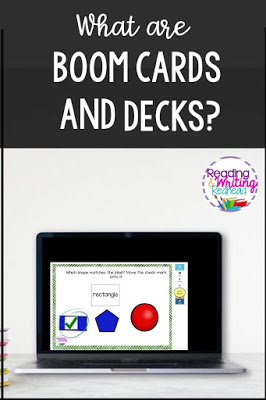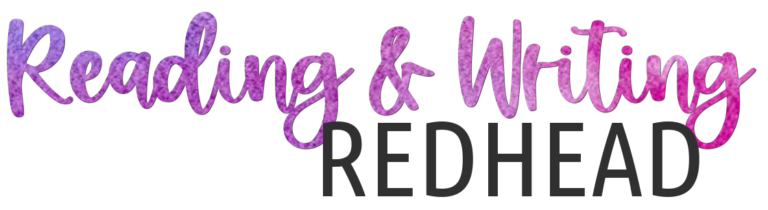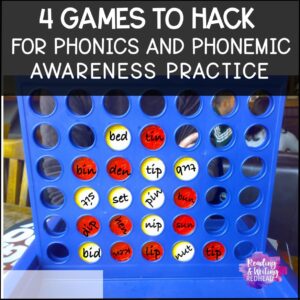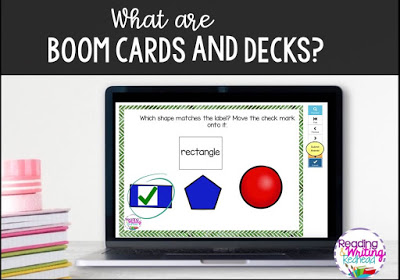
With all of the digital learning and remote learning, you may have heard of BOOM cards or Boom Decks… and you might be wondering, what are Boom cards? Should I be using them? Are they user-friendly and will they help me? I have the answers to your questions here!
WHAT ARE BOOM CARDS?
DIGITAL LEARNING INTERFACE
Boom takes traditional paper and pencil practice and brings it to a digital interface! Activities are gamified and kids don’t usually know they are learning! My second graders used to beg for me to get more and more decks for them to try!
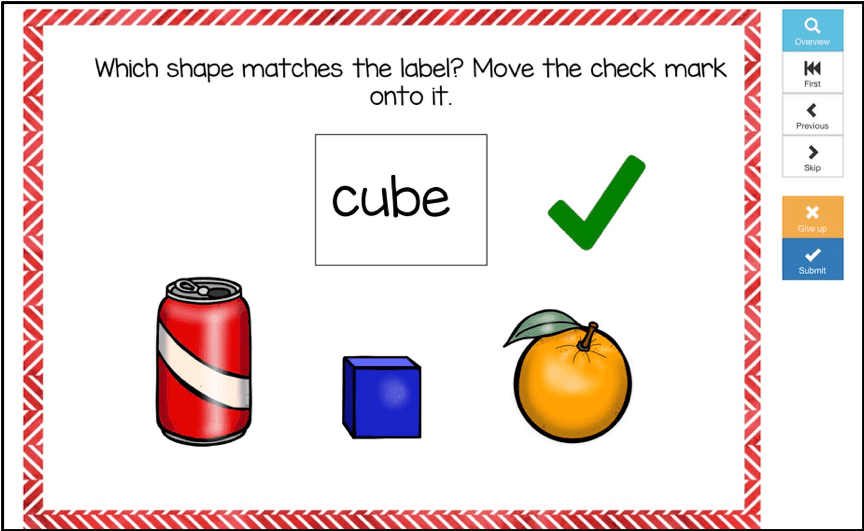
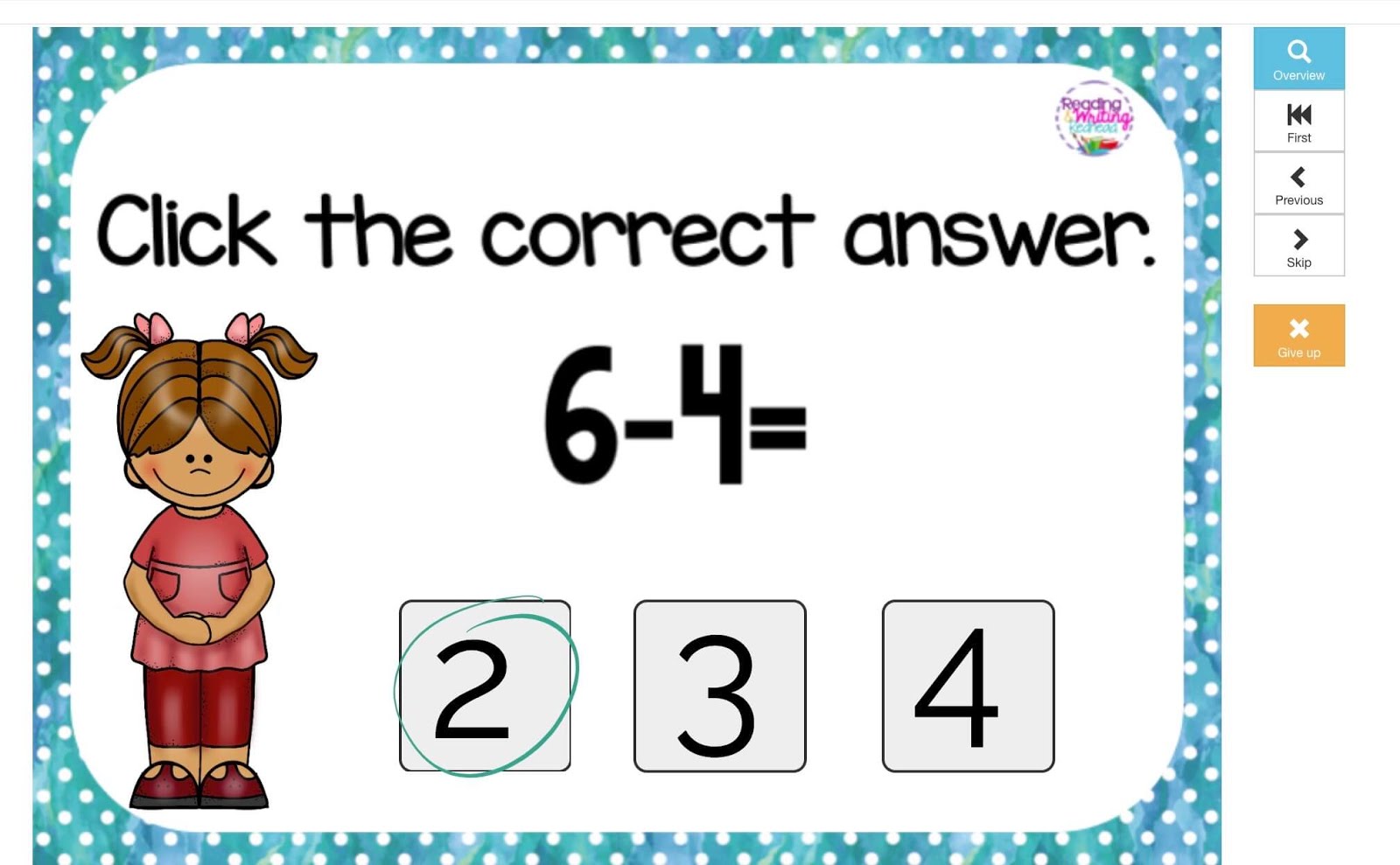
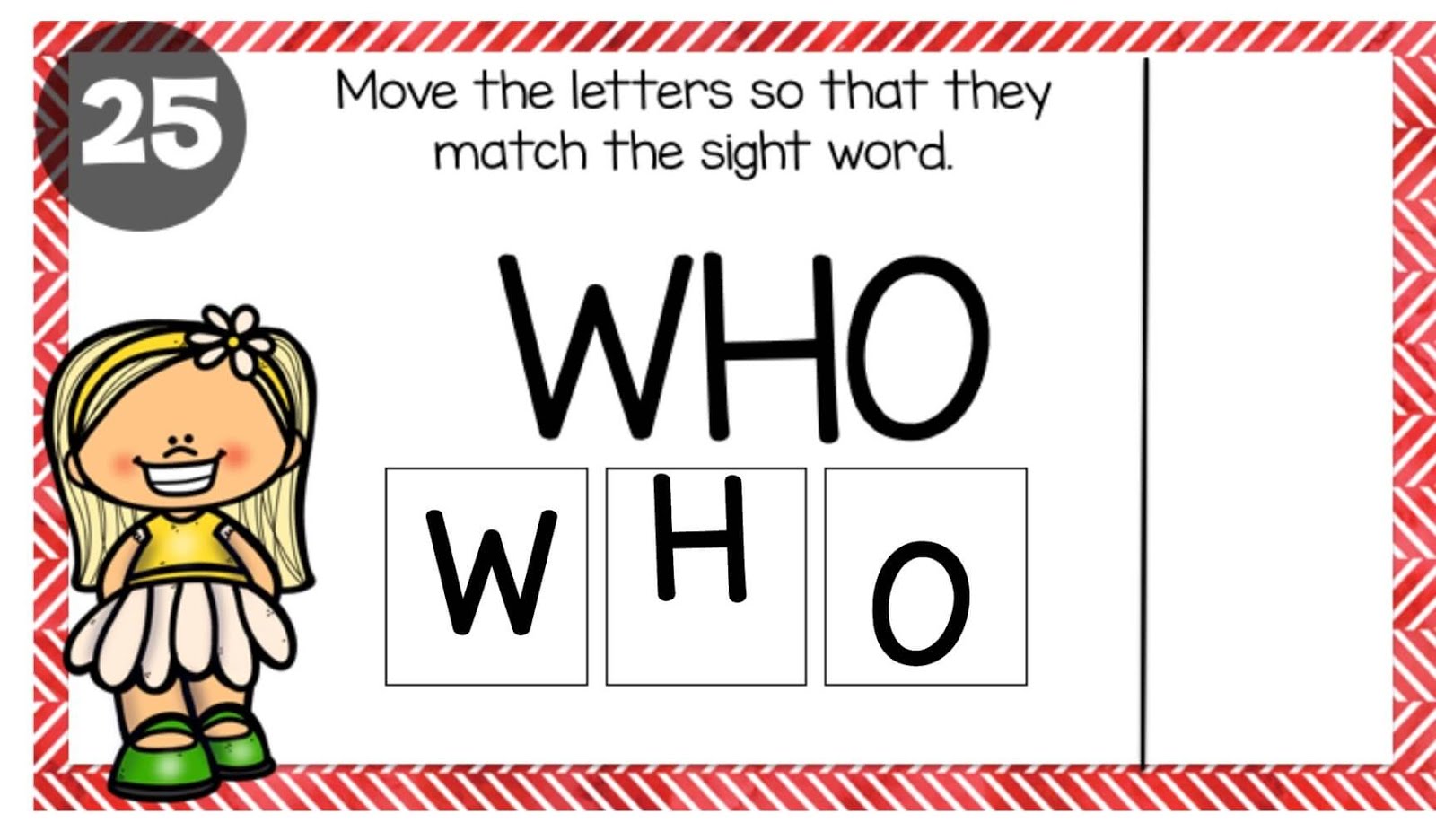
SELF-GRADING
Students get automatic feedback on how they did and a chance to try again!
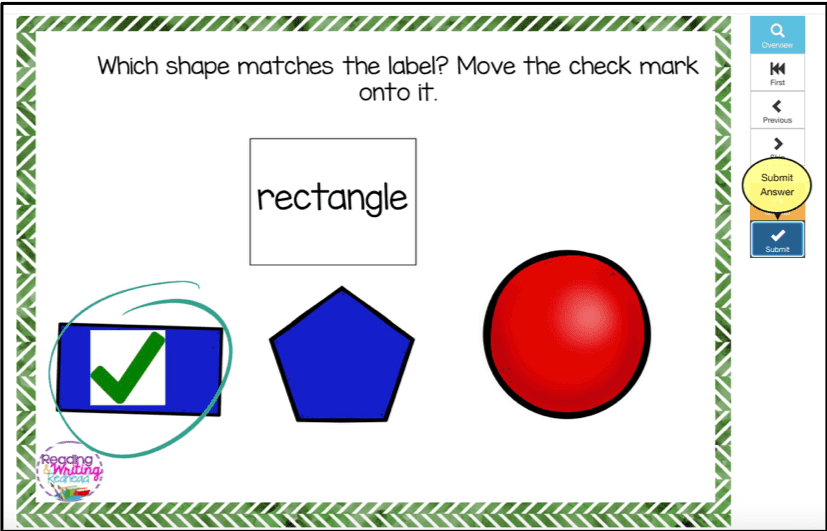
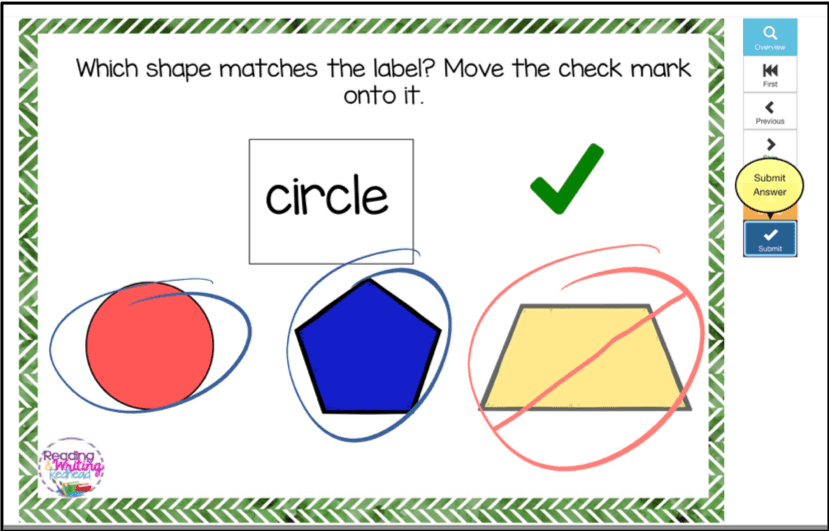
On this card, the student made an error but can try again!

With this sight word practice card, she spelled use “ues” so Boom shows her the u is in the correct spot, but e and s were not, so she needs to try again.
YOU GET TEACHER DATA
You can get reports on all your students at once or just one or a few. You can look at reports on how they did on multiple decks. Boom also shows you how much time they spent on an activity , their score and how many times they have worked on that deck.
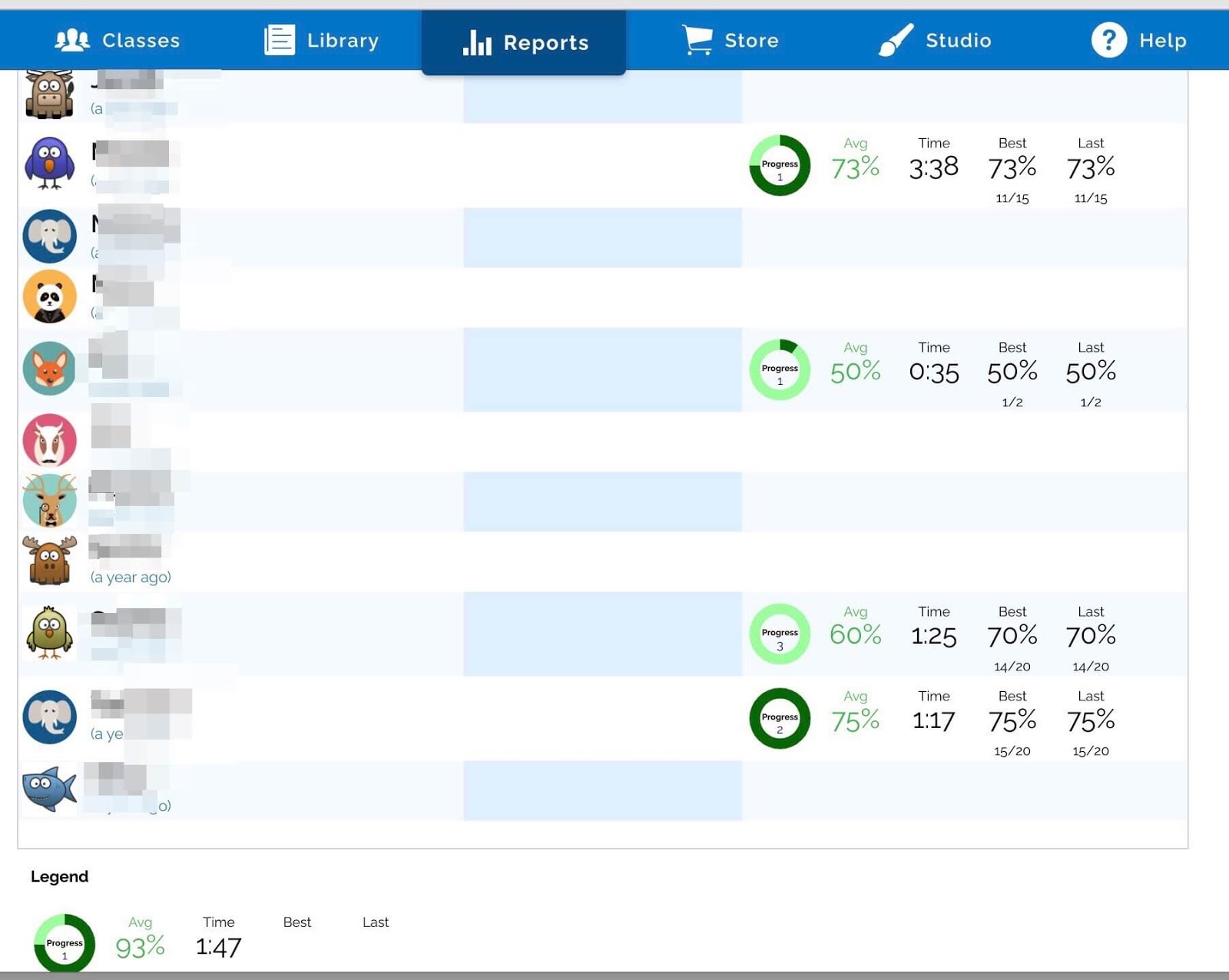
MULTIPLE WAYS to ACCESS
You can have kids go the website or download and use the app which is on Google Play, the Apple App Store, and the Kindle Fire! They can also be used on Google Classroom! See this video to learn how.
POINTS not DOLLARS
Instead of using dollars to get a deck you use points. So for example, you load up your Boom account with $5 and get 400 points. Then, you can grab two 200 point decks or a 300 point deck and save your extra 100 points in your account for next time.
ON BOOMLEARNING OR TPT
SO MUCH YOU CAN DO
You can assign decks to your entire class. You can assign a deck to just a few students. I used this to assign challenges and reviews to some of my second graders.
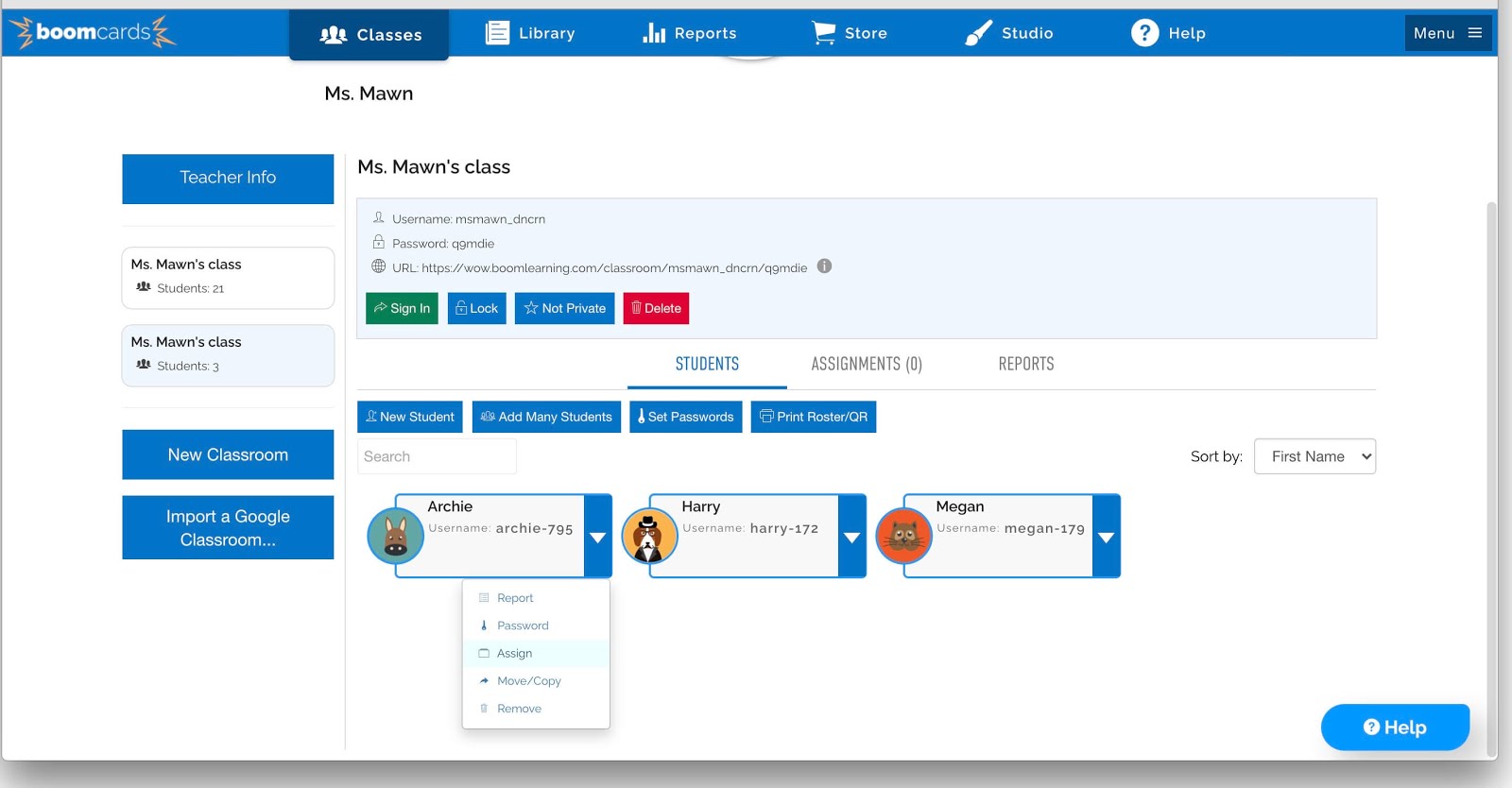
You can find and grab free BOOM decks. Sorting your library into folders is a helpful option too. You can hide decks from students or have them visible. You can give them assignments or let them explore.
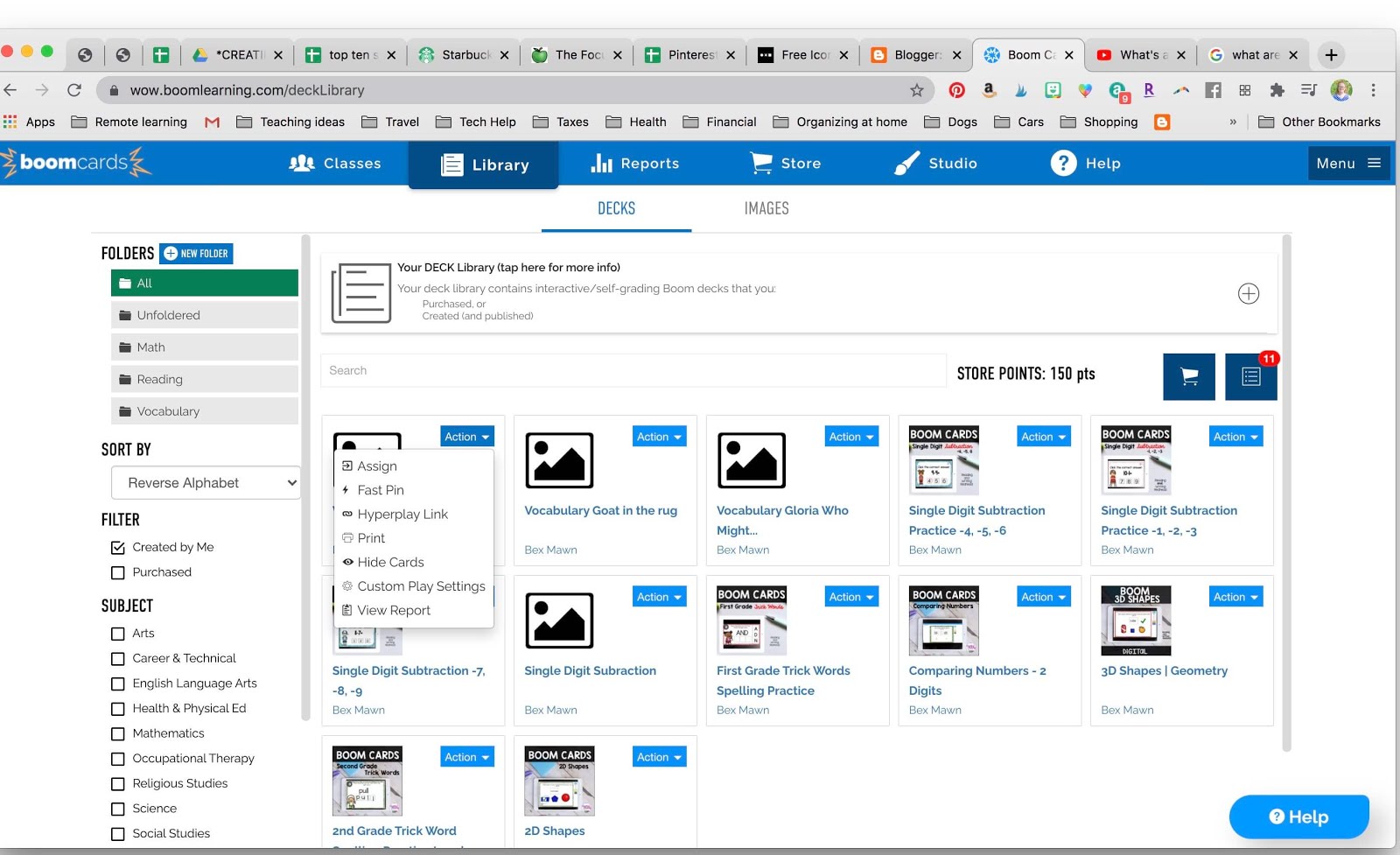
My Boom Decks:
(On Teachers Pay Teachers)
- 2D Shapes Geometry
- 3D Shapes Geometry
- Comparing Numbers (Greater than/ Less than)
- First Grade Sight/Trick Words
- Second Grade Sight / Trick Words
- Subtraction Facts Practice -1, -2, -3
- Subtraction Facts Practice -4, -5, -6
- Subtraction Facts Practice -7, -8, -9